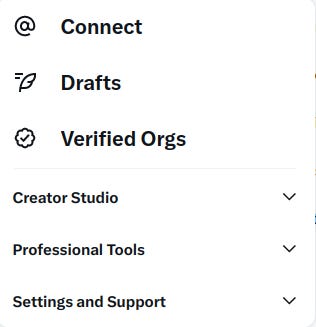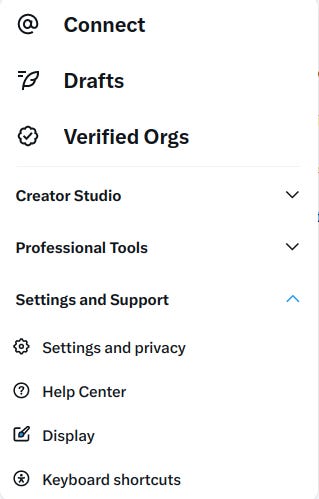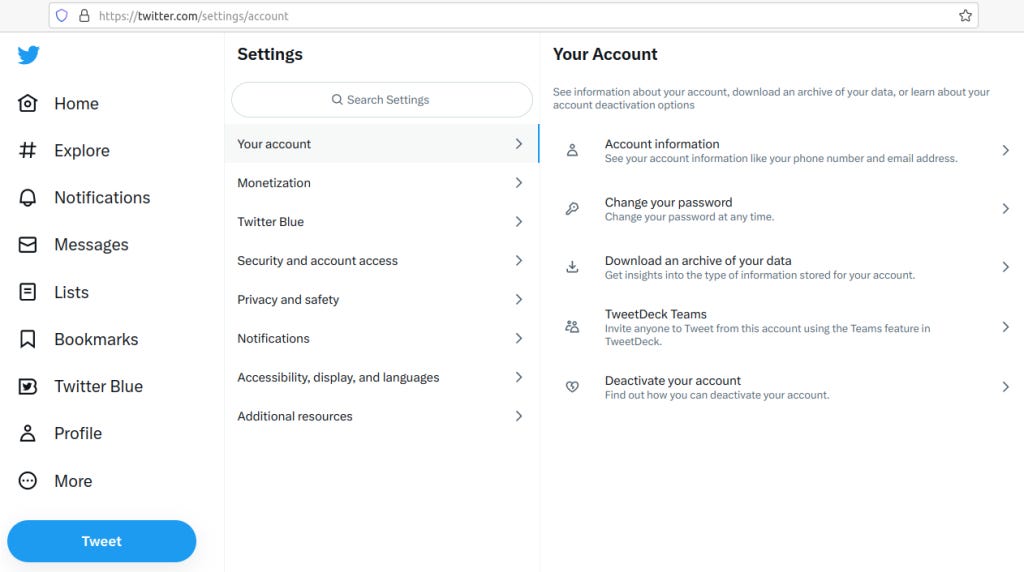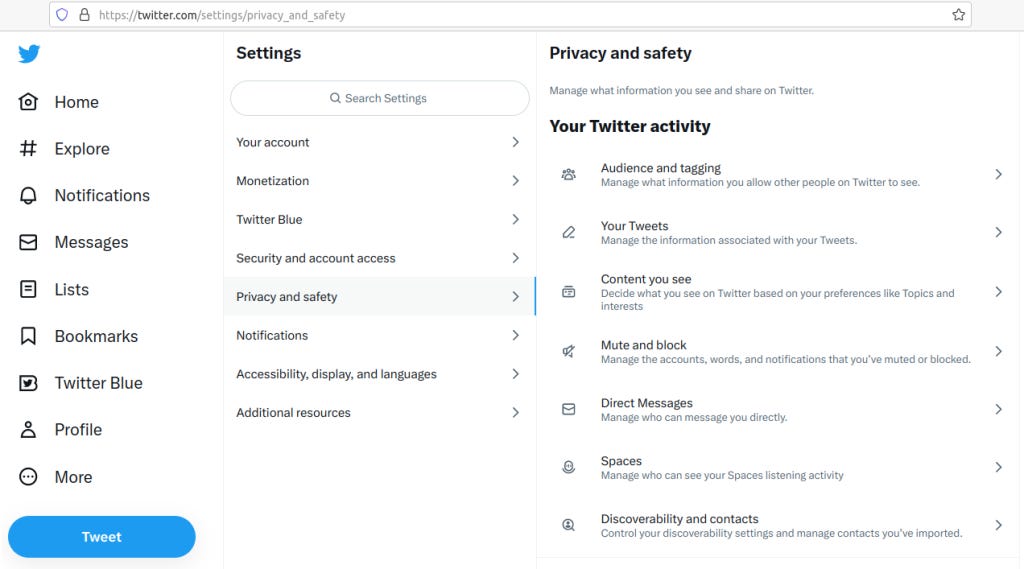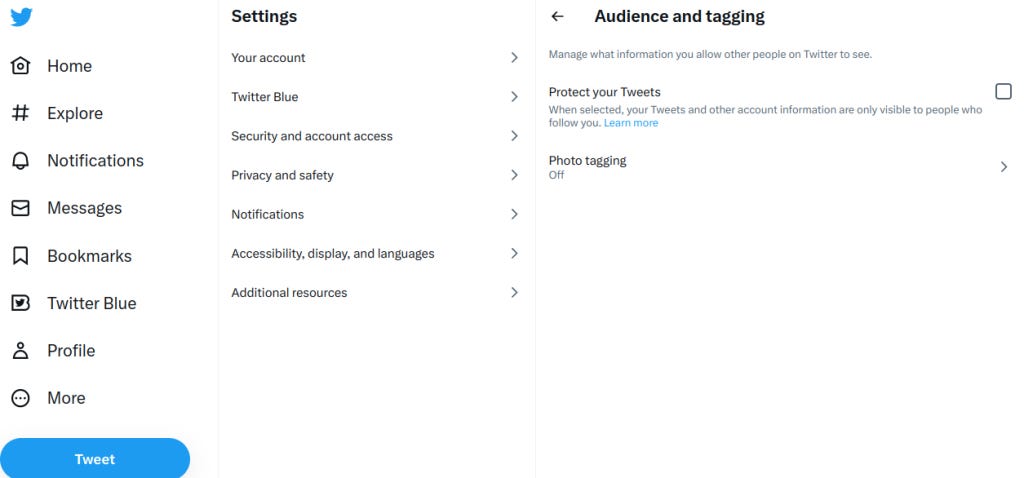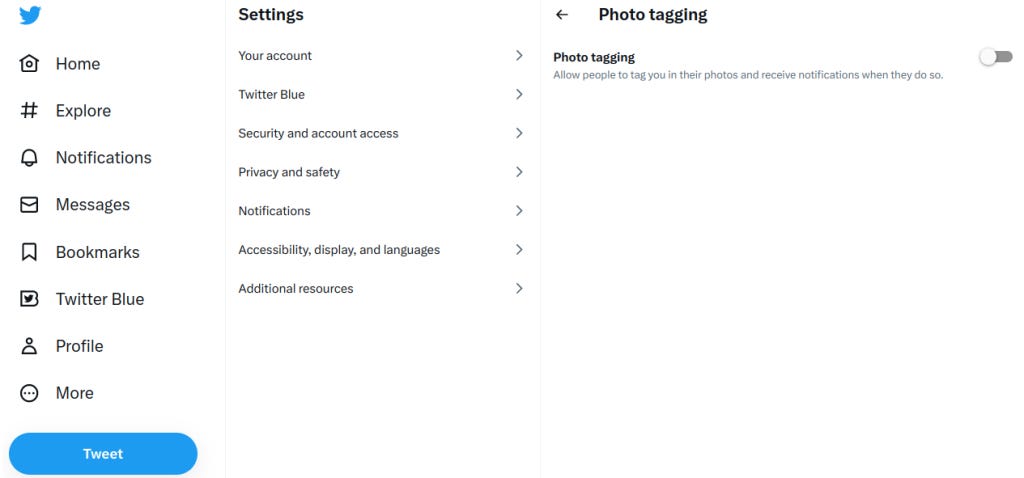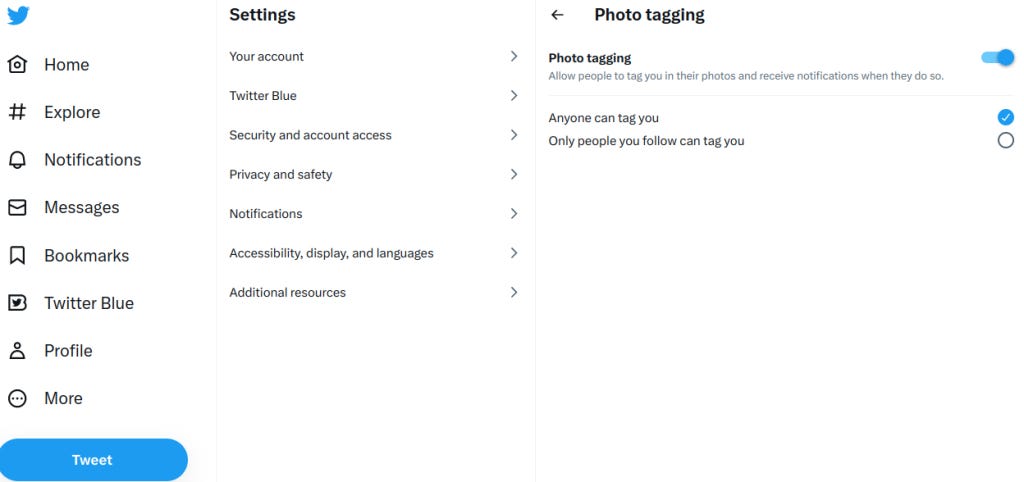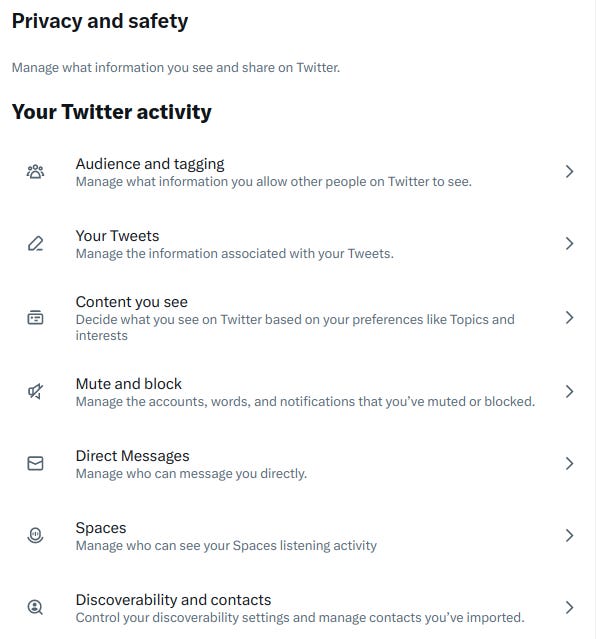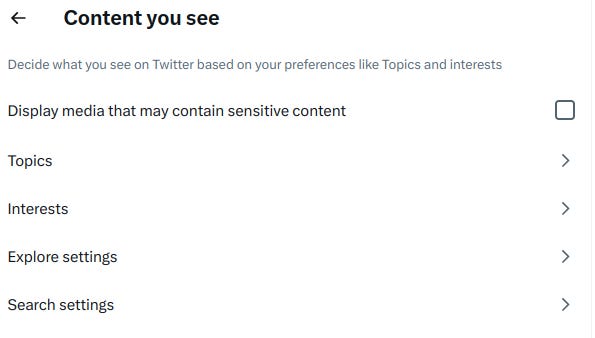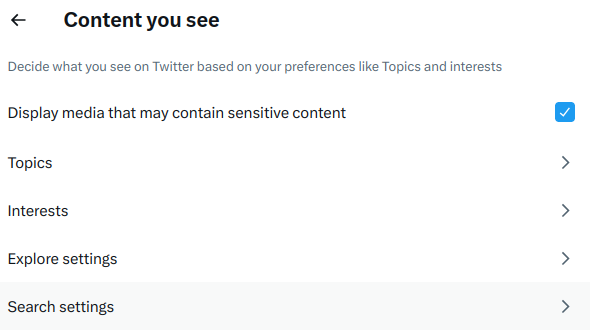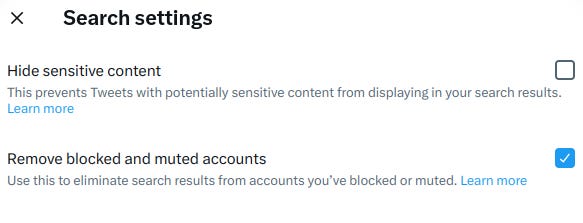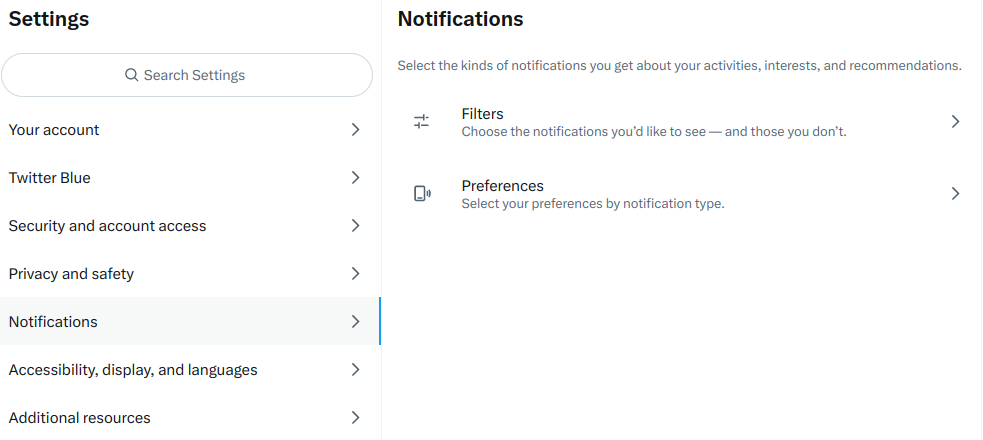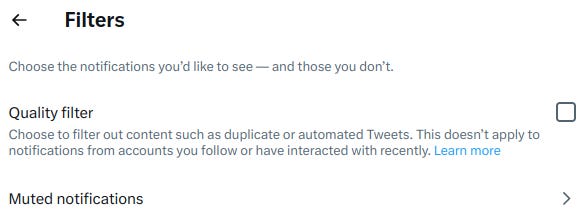Published by Michael Fischer
In our blog series on how to improve PrivacyAndSafety on the internet, we already learnt the following:
Welcome message: https://privacyandsafety.substack.com/p/welcome
How to go underground on the internet: https://privacyandsafety.substack.com/p/how-to-go-underground-on-the-internet
How to create an anonymous email: https://privacyandsafety.substack.com/p/how-to-create-an-anonymous-email
How to create an anonymous Twitter account: https://privacyandsafety.substack.com/p/how-to-create-an-anonymous-twitter
Privacy comes with some restrictions and sometimes need effort to get a satisfying user experience.
Remember that you want maximum privacy with the least restrictions.
You do not want anybody to hinder your free speech or filter content “for you”.
The standard Twitter settings filter content, for example you cannot see double tweets or sensitive content.
What is sensitive content? Twitter decides for you aka filters what you see and what you don’t see.
To have a maximum Twitter experience, customize your Twitter settings.
Log into your Twitter account.
Click More.
Click Settings and Support.
Click Settings and privacy.
Click Privacy and safety.
Click Audience and tagging.
Click Photo tagging.
Turn off photo tagging.
Go to Settings and privacy, Privacy and safety.
Click Content you see.
Enable Display media that may contain sensitive content.
Click search settings.
Disable Hide sensitive content
To receive all tweets from other Twitter users, turn off the quality filter:
Go to Settings
Go to Filters
Disable quality filter.
Quality filter, when turned on, filters lower-quality content from your notifications, for example, duplicate Tweets or content that appears to be automated — it does not filter notifications from people you follow or accounts you’ve recently interacted with. You have the option to turn this on or off in your notifications settings. (Instructions listed below.)
To set filters on twitter.com:
Go to your Notifications timeline.
To filter your notifications, click on Settings.
Click on Advanced filters.
Check the box of your preferred filter(s) to turn on.
To set filters using Twitter for iOS:
Go to your Notifications timeline
Tap on the gear icon
Tap Advanced filters.
Drag the slider next to your preferred filter(s) to turn on.
To set filters using Twitter for Android:
Go to your Notifications timeline
Tap on the gear icon
Tap Advanced filters.Check the box of your preferred filter(s) to turn on.
Source: https://help.twitter.com/en/managing-your-account/understanding-the-notifications-timeline loaded 14.04.2023
Support PrivacyAndSafety
My name is Michael Fischer. I speak English, Spanish, German, and French.
I am an independent blogger writing about privacy and safety.
Research and writing takes a lot of time and I am not funded by any media outlet or vicious billonaire.
Can I ask you for financial support? Please donate here:
Lightning: privacyandsafety@getalby.com,
https://getalby.com/p/privacyandsafety
BTC on Bitcoin network: 3DjDR42Am7YYvYRPpgGHUZByb24sMuUfYL
ETH on Ethereum network: 0x67f79ee6bfdbb0a03c291c92494e75532504f720
USDT, USDC, BUSD on Ethereum network: 0xa8217d1dc94f6045df9f4a2020997469ee1c46a9
USDT, USDC, BUSD (ERC-20) deposits are only accepted as ERC-20 token on Ethereum network.
LTC on Litecoin network: MSDRNgaQPHC3gLA3yPBKeToR5vVpqEaWLs
SOL on Litecoin network: DMn7n6SzPrrAfHQq7yAJyPyby8p3K5Rmvf7gwt2jz4dm
Please follow me on Nostr, the new, censorship-resistant social media protocol: npub1wyjpee8etrnm9xvak3rnhmfvu9h5snl0ql7vaal8vlftjp8tltqsfvsdg6
You can also find me on Twitter, Substack Notes, Nostr Iris, or just send me a message to say hi.
Please subscribe to my Substack blog:
Please subscribe to my WordPress blog:
https://privacyandsafety.wordpress.com
You will receive an email with every new blog post I write.